In this article, you will read about creating exMon DG actions in exMon DM. This type of action allows you to execute an item in exMon DG. For example, checks and packages.
Note: This is only available for users that also have access to an exMon DG service.
Create an action in exMon DG
Here are the steps to create an exMon DG action:
- Open the table you want to associate with this action in exMon DM. Click on Table Designer in the navigation ribbon.
- Click Actions.
- Select the Add dropdown.
- Click on Execute in exMon DG.
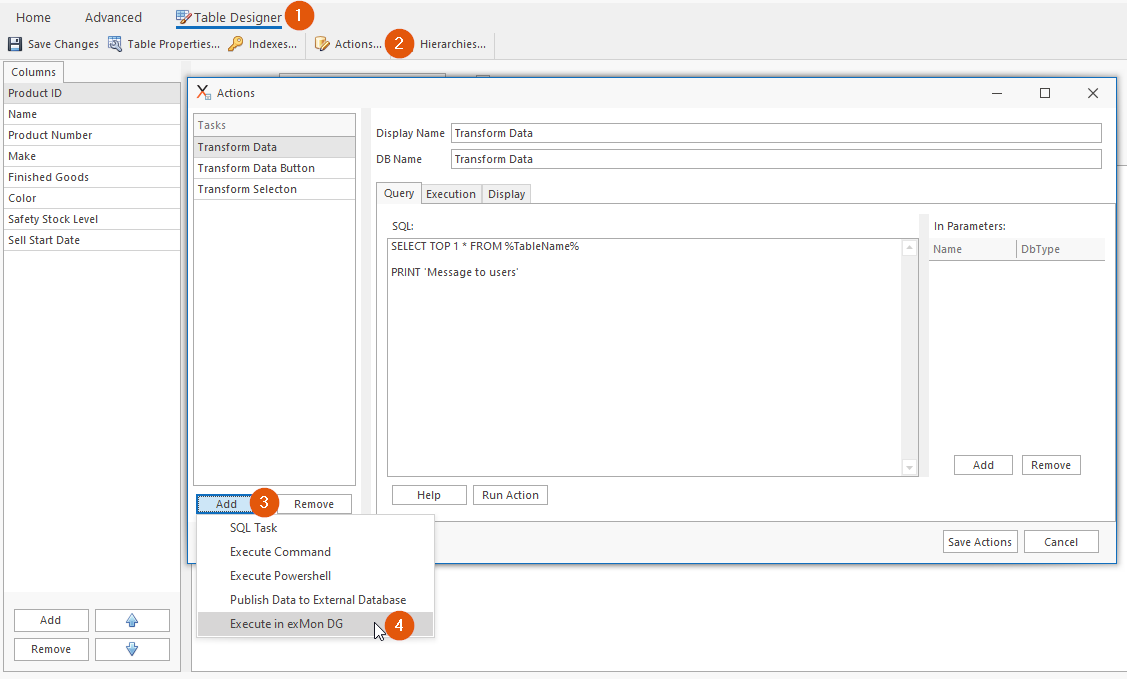
- Choose a Display name for your action.
- Connection: Select a connection to your DG database. (If you don't have an existing connection you need to set it up, read more here)
- Select the system your task is in.
- Select the task.
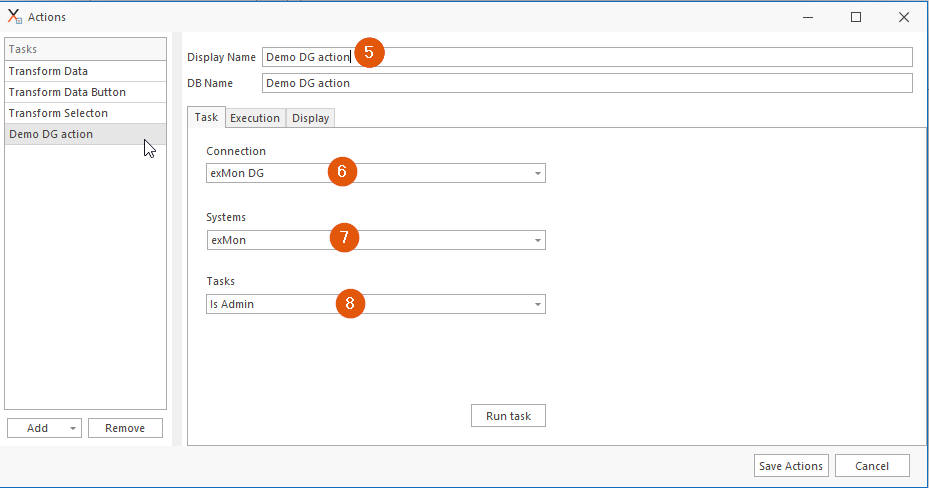
- Click Run Task if you want to test it out.
- Click Save Actions.
Run the action
There are three ways to run the action.
- Run manually: You can run the action manually by going to the Actions window where you created the action and clicking Run task.
- Adding a button: Add the action to the toolbar and execute it by clicking the button that will be added to the toolbar.
- Under specific conditions: Configure the action to run on specific conditions. For example, when you save or refresh the table.