Enhancing User Management Efficiency
This functionality in DG aims to simplify user management for admins dealing with a larger number of users. By allowing access based on membership in Azure Active Directory groups (AAD groups), it simplifies login procedures and provides admins with
Key Features:
- More Control for Admins:
- Only global admins can add user groups of type AAD group in DG Desktop.
- No AAD group membership is required for admins to perform this action
- AAD Groups Popup:
- Admins can choose from a list of all Azure user groups when creating a new user group in DG desktop.
- The browse button provides a list of the latest Azure user groups available.
- User Integration:
- Users belonging to the AAD group are automatically created in DG Desktop upon login.
How to Use:
Use case 1: Admin Creates a User Group
- As a DG admin user, create a new user group in DG.
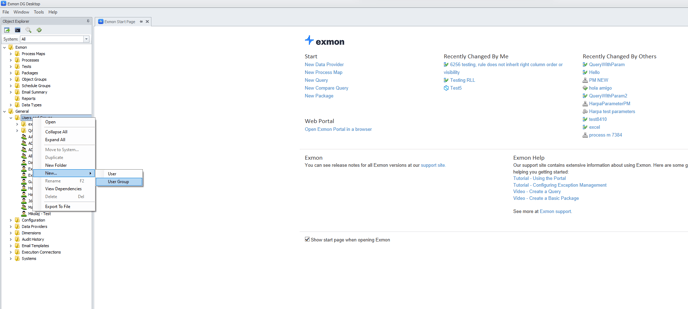
- Browse and select an AAD group.
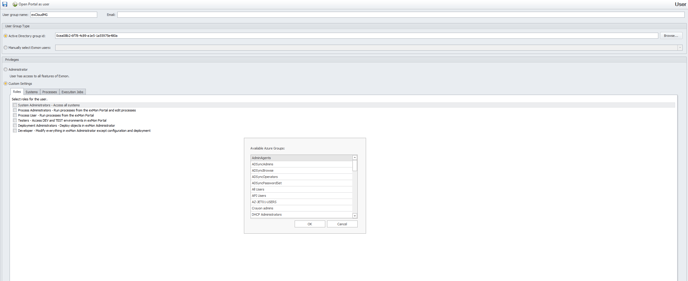
- Press the save button to save the AAD group.
Use case 2: User Authenticates Through Azure
- If you're not yet a DG user but are a member of an AAD group.
- Another DG user (admin) creates the AAD user group in DG.
- Log into DG, authenticate through Azure, and DG will recognize your access rights associated with specific services.
Conclusion:
This user groups feature aims to significantly improve user management efficiency for admins. Instead of individually creating users and granting access in DG, admins can simply create user groups connected to Azure user groups. All members of the Azure user group will then have access to DG with rights to specific services.