Created by: Kristinn Magnusson
In this article, you are going to read about upgrading exmon. You can see past and present versions of exMon via this article.
Things to know before you begin
- exMon can be installed on multiple servers, make sure to have access to them all before you begin. You can find the servers that need to be upgraded under General > Execution Connections inside exMon Data Governance.
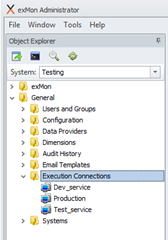
- Before we begin upgrading it is highly recommended to take a backup of the exMon Database. This can in some cases takes a while.
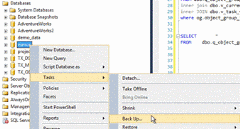
- You cannot upgrade exMon while an exMon execution is running so it is recommended to upgrade outside execution hours. Common execution hours are 7-9, 11-13, 15-17, and 22-5.
- exMon 5.3 started to require .NET Framework 4.8 and that install might require a restart on that particular server. If your server is missing .NET 4.8 the exMon setup will link to the appropriate Microsoft installer.
Upgrading exMon
Upgrading exMon is relatively simple, our exMon upgrading tool should guide you through most of it.
These are the steps you need to take:
- Download an exMon upgrade file. Easiest method to receive the upgrade file is to create a ticket.
- Execute the exMon upgrade file on the main exMon server, the one that handles the schedule
- IMPORTANT: Do not start upgrading other execution connections while the schedule server is being upgraded. Afterwards, multiple execution connections can be upgraded simultaneously.
- If you are unsure which server is your schedule server you can find out in the Windows Task scheduler
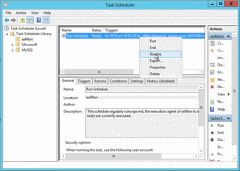
- The schedule server will have this windows schedule enabled
- The exMon upgrader will then guide you through the upgrading process
- Do the same thing on the other execution connections
Error: exMon is already running
The most common annoyance in the upgrading process is execution is already running
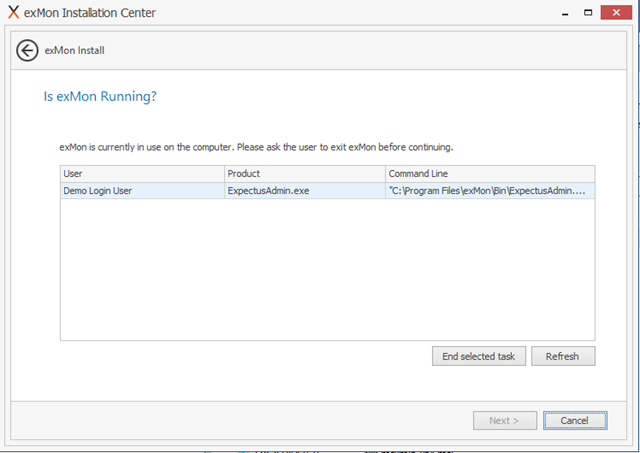
When you see this error, it is important to understand what this means.
In this case, we can see from the Product column that exMon Administrator is running so in those cases it is recommended to talk to the user running exMon Administrator and ask if you can kill it. Most of the time the user will have already saved his or her work and killing it will be a none issue.
You can also have exMon epcmd running which requires a bit more thought and knowledge of your company's processes, whether you can safely stop execution or if you need to wait until it finishes. If you are unsure, we recommend rather waiting until it finishes.
Tips and tricks
One trick to prevent the scheduler from executing new exMon epcmd instances is to disable the windows scheduler on the schedule server.
If you do this, it is very important to remember to start it up again, exMon will not execute again until you do so.
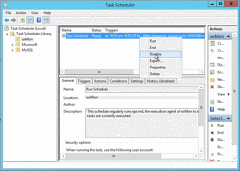
For added safety, it’s also advised to select Run after enabling the task schedule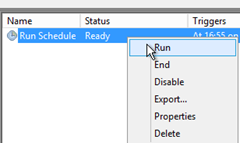
if you expect users to execute exMon from the portal, another good trick is to open the server hosting the exMon Portal and disable the exMon Command service. This will prevent users from manually starting executions until exMon has finished upgrading on the server.
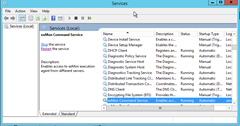
Kristinn is the author of this solution article.