- Help Center
- Administration
- exMonDM
Publish an exMonDM table to PowerBI with REST API
Created by: Gunnar Tómas Gunnarsson
In this article, you will learn how to Publish an exMonDM table to PowerBI with REST API.
- To publish an exMonDM table to PowerBI you start by sharing your table by clicking the advanced tab and selecting Share

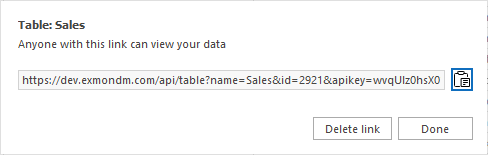
- Copy this link.
- Open PowerBI
- Select File → Get data → Web
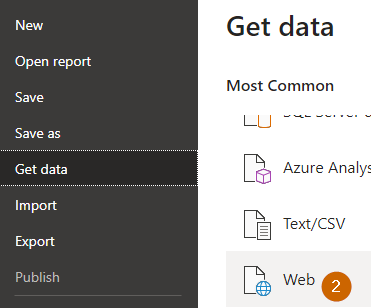
- Paste your link from step 2 into the popup dialog and click OK
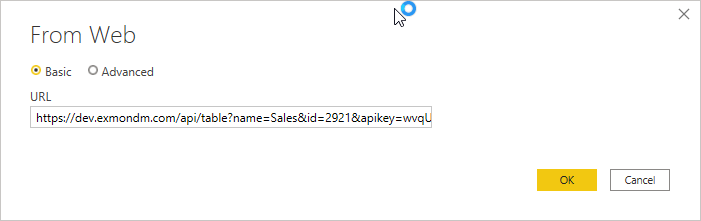
- Double click on the *.exMonDM.com link
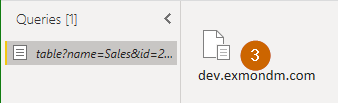
- Right-click the Column1 header, select Transform and transform the data to JSON
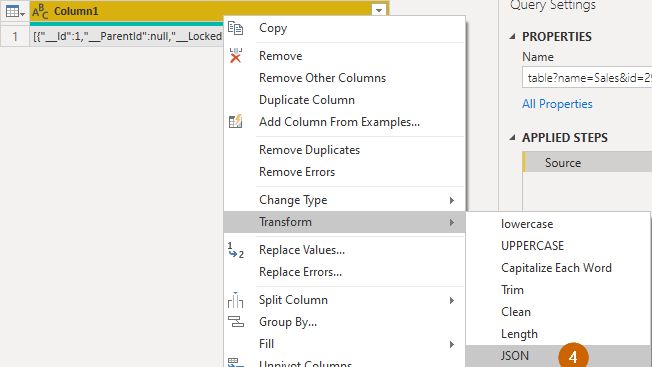
- Select the first record, switch to the Transform tab and select Convert To List
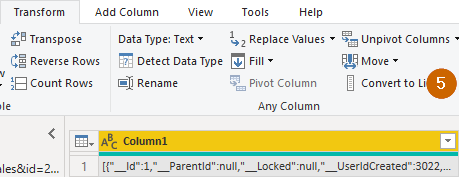
- Select the To Table button and Press OK in the popup
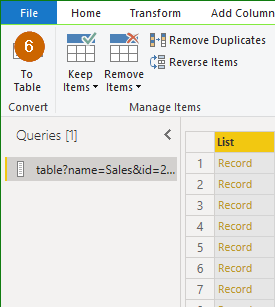
- Split the Records into separate columns by pressing the button on the right side of the header
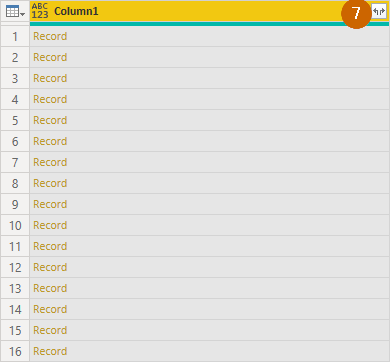
- Close and Apply the results
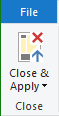
- Now you can schedule to refresh the data source and start creating your PowerBI report. Remember to convert your columns to the correct Data Types
