In this article you will read how to move ExmonDG from on-premise installation to cloud
Moving ExmonDG from On-Premise to Exmon's cloud environment requires a few steps.
- Backup the On-Premise Exmon database and send it to your contact in the Exmon team
- The Exmon team will restore the database to an Exmon SQL Server in the cloud
- The Exmon team will create all metadata required for ExmonDG to work in the cloud
- The Exmon team will make configuration adjustments to the SQL Database so it can work in the cloud environment
- This step might require feedback from you, the customer, to reconcile user's Azure Directory names to their email addresses
- When everything is set up correctly next step is to install Exmon Gateways on all servers that execute tasks
- If required, the Exmon team can help you with this and tell you which servers require Gateway to work
- You, the customer, will then need to create new Execution connections and Data Providers in the Gateway UI
- If required, the Exmon team can help you and tell you which execution connections and data providers are required and in which Gateway they should be created
- The Exmon team will then adjust all tasks in the Exmon database so they use the correct Gateway-created execution connections and data providers
- Lastly, On-Premise ExmonDG can be turned off and the Exmon team will turn on the cloud version
- Turning off On-Premise ExmonDG requires opening Task Scheduler on the main ExmonDG server and disabling the Exmon task
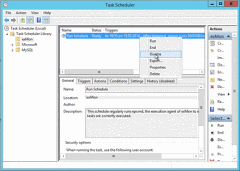
- Turning off On-Premise ExmonDG requires opening Task Scheduler on the main ExmonDG server and disabling the Exmon task
Note: For ExmonDG in the cloud, the ExmonDG database can be hosted by the customer themself. For the setup to work, the Exmon team will require the login information of the SQL server hosting the database as well as a db_owner user for the database.