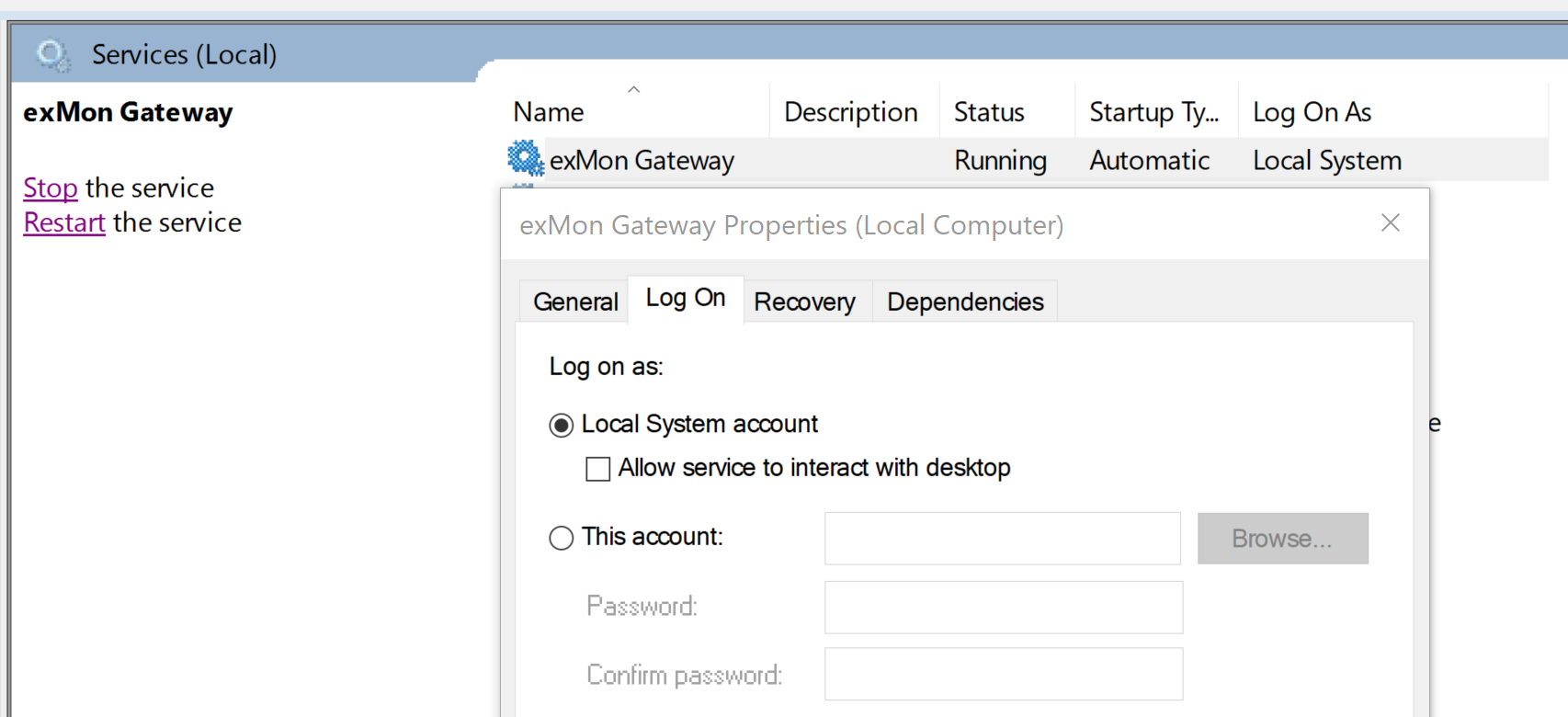Here is a list of issues that can arise and how to fix them
- Gateway log is too large
- Gateway fails to start or open after upgrade
- Gateway runs under NT AUTHORITY\SYSTEM
Gateway log is too large
The file C:\logs\Traces.svclog has started taking up a lot of disk space.
Open c:\Program Files(x86)\ExmonDataConnector.exe.config
Towards the end of the file this section can be found:
<system.diagnostics>
<sources>
<source name="System.ServiceModel" switchValue="Information, ActivityTracing" propagateActivity="true">
<listeners>
<add name="xml" />
</listeners>
</source>
<source name="System.ServiceModel.MessageLogging">
<listeners>
<add name="xml" />
</listeners>
</source>
<source name="myUserTraceSource" switchValue="Information, ActivityTracing">
<listeners>
<add name="xml" />
</listeners>
</source>
</sources>
<sharedListeners>
<add name="xml" type="System.Diagnostics.XmlWriterTraceListener" initializeData="C:\logs\Traces.svclog" />
</sharedListeners>
</system.diagnostics>
Remove this and save the file.
Then open Start -> Services and restart Exmon Gateway.
Lastly, delete the file C:\logs\Traces.svclog.
Gateway fails to start or open after upgrade
Please try opening the files ExmonDataConnector.exe.config and ExMonDCDataProviderCreator.exe.config under path C:\Program Files (x86)\exMon Gateway.
There try changing the line:
<probing privatePath="DLLs\" />
to
<probing privatePath="Lib;" />
Gateway runs under NT AUTHORITY\SYSTEM
If Gateway is running under the Local system user you need to:
- Open Start -> Services on the machine running the Gateway
- Find Exmon Gateway
- Right click and select Properties
- Switch to the Log on tab
- Switch from Local System Account to an AD user
- Restart the service