This guide shows how to enable or edit Exmon Data Governance to ensure database connections do not stop Exmon tasks from executing
Tasks that start in Exmon Data Governance require a connection to the database that stores information about the Exmon instance. When the task fails to connect to the database, for whatever reason, it can be good to enable the retry logic that Exmon provides.
To enable or edit the retry logic, follow these steps:
- Open Exmon Data Governance client
- Open Execution History under General -> Audit History -> Execution History
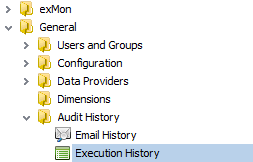
- Here you can see all the servers (and in some cases local user machines) that execute ExmonDG tasks. At a minimum, you should want to enable the retry on the most common servers you see.
- An easy way to see the most common servers is by right-clicking the server name column header and selecting Group by this columns

- An easy way to see the most common servers is by right-clicking the server name column header and selecting Group by this columns
- Now connect to the servers you want to enable or edit the retry logic on through Remote Desktop or other similar tools
- Find Exmon DG installation on the server. It is usually located under C:\Program Files\exMon\Bin
- Open the file ExpectusConfig.config
- Look for the values ExmonConnectionSleepSeconds and ExmonConnectionRetryCount
- If you find these values edit them for your needs. 'Retry count' is the number of times Exmon will try to connect to the database after a failure. 'Sleep seconds' is the number of seconds Exmon will wait between retries.
- If you do not find these values you can paste these values to the file:
<add key="ExmonConnectionSleepSeconds" value="20"/>
<add key="ExmonConnectionRetryCount" value="2"/>
The file should then look similar to this: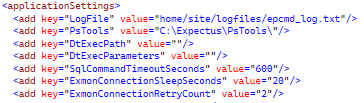
- When you have added this logic to the most common servers that execute ExmonDG, you are done and ExmonDG should now retry connecting to the database on failure.