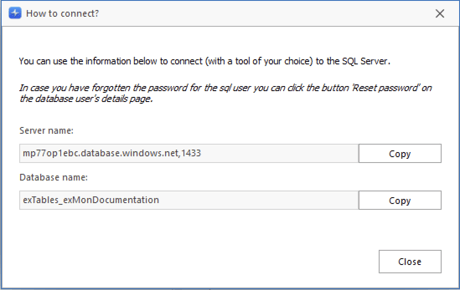How to access Exmon Data Management data through SQL connection
Behind the scenes, Exmon Data Management data is stored either in SQL Azure Database or in Microsoft SQL Server.
Within the Exmon Data Management, administrators can create new SQL Logins to access the data.
Common scenarios are:
- Create a read-only user on specific projects to view data in Excel or Power BI
- Create a write user the imports data into Exmon Data Management from Azure Data Factory or TimeXtender
Create a user and set privileges
1. Open Settings by clicking the "Gear" icon in the bottom left corner
2. Open "Database User Configuration" 3. Select Add and create a unique name and generate the password
3. Select Add and create a unique name and generate the password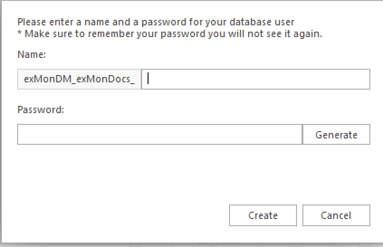
Note: The password can not be recovered so make sure to store it in a secure place. If you forget the password the only option is to generate a new one.
4. Select which schemas and what privilege the user should have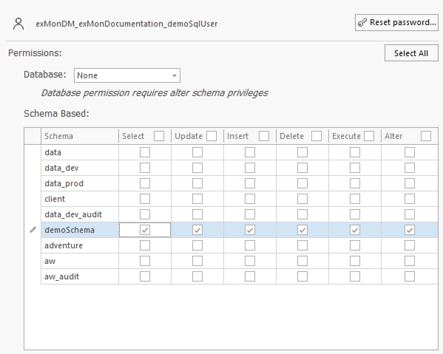
5. Save and click to How to Connect to get details regarding the database behind Exmon Data Management.