Hierarchy preview was made available in version 22.6 and has been improved in version 23.1.
In this article, you will read about hierarchies in exMon DM web and how you can use them. Currently, you can only create hierarchies in the exMon DM desktop client. However, hierarchies can be viewed, edited and managed in the exMon DM web.
Not all features are available in this preview version. Below is a list of features in the current preview, a list of features we are working on, and a list of known bugs.
Note: If you have any feedback or suggestions please submit them here.
Where can I find hierarchies in exMon DM web?
In exMon DM web, you can find hierarchies in the navigation bar, under the table they are associated with. Additionally, you can also use the search above the navigation bar to locate it.
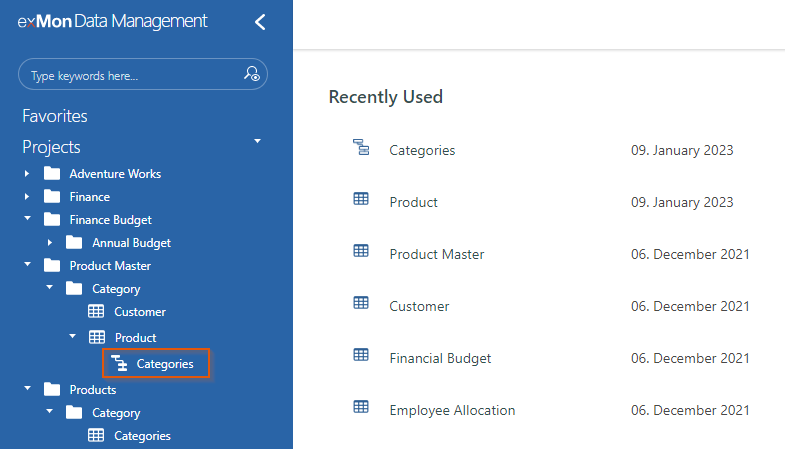
How do I use the hierarchy?
After opening the hierarchy, it will look something like this: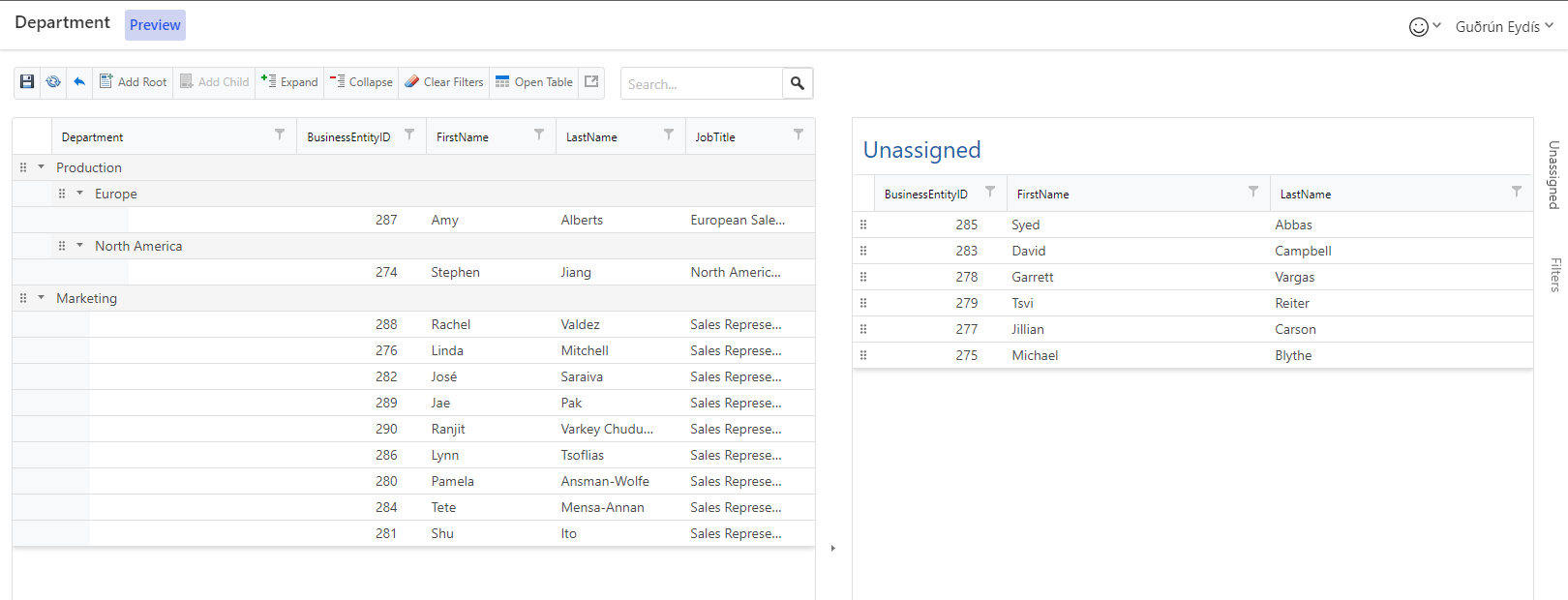
You can use the arrows on the left side of branches to expand and collapse the data rows that belong to that branch.
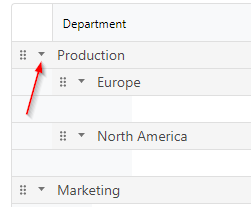
If you click the Add Root button from the toolbar it will add a branch to the top level of the hierarchy. To move data rows under branches, you drag and drop the data row to the branch in which you want it to be contained.
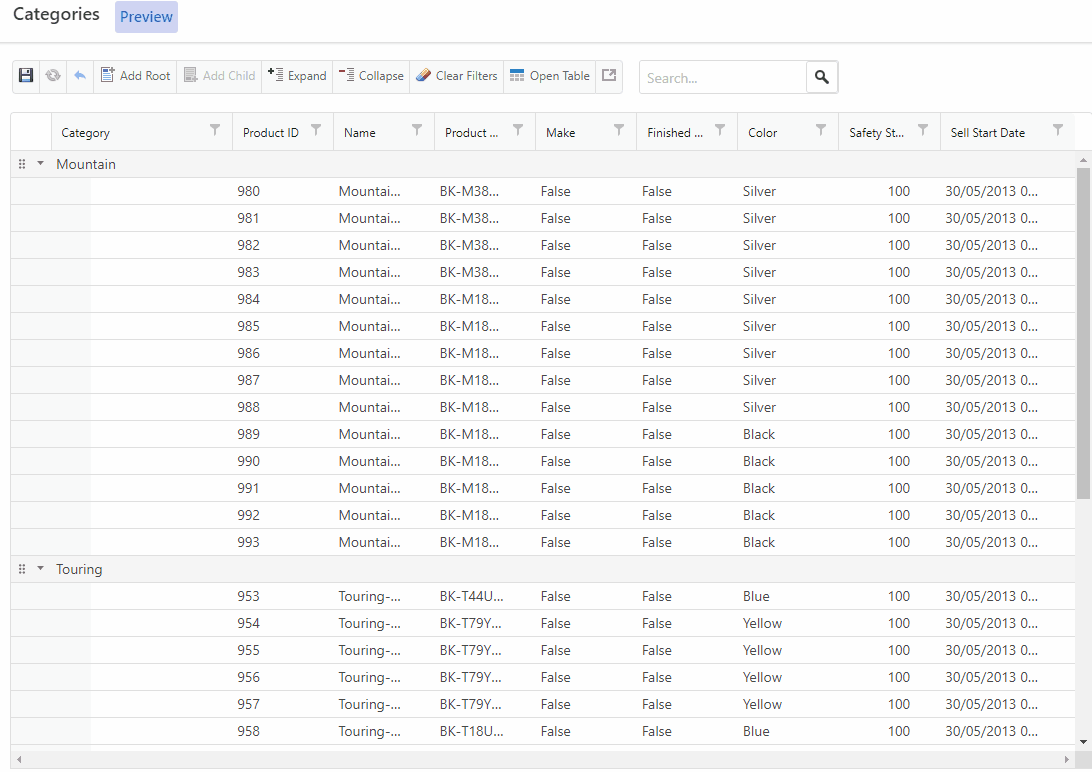
In a similar way you can click the Add Child button and a node will be added under the selected node. The Add Child button is only enabled when the selected node can have children.
Note: Currently you have to save a new node before moving or adding children to it.
How do I view the data rows that have not been assigned?
To view the data rows that have not been assigned to a branch you click the Unassigned tab on the right side of the screen. There you can drag the data rows to the branch you want them to belong to. If you drop a node on a node that can't have children it will automatically be moved to the parent.
Tip: You can hold the Ctrl button to select multiple rows in the Unassigned grid.
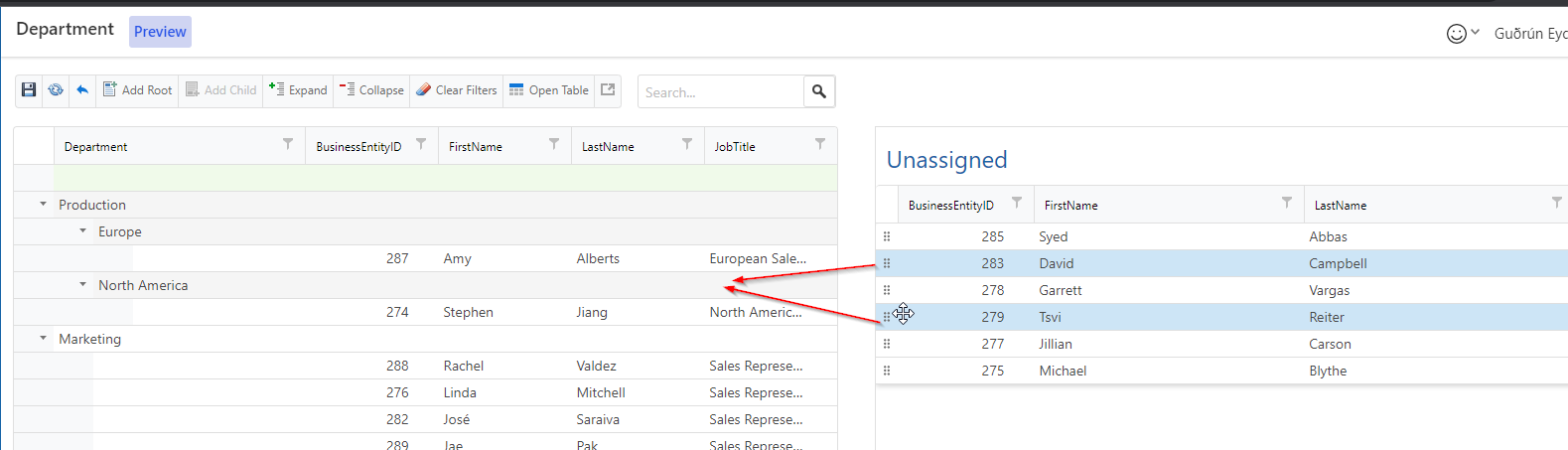
How do I edit data?
To edit the data in the data row you double-click the cell you want to edit or right-click and select edit cell from the context menu. To save the changes after editing and/or moving the data, press Save changes in the toolbar.
Functionality in the latest version of the Preview (23.2):
- Move nodes between branches and between Hierarchy and Unassigned
- Save changes
- Expand and collapse nodes
- Clear Filters
- Open Table
- Add root
- Add child
- Delete rows/branches
Features we are currently working on:
- Undo
- Refresh
- Visual indicator when dragging/dropping nodes
- Filtering in Unassigned
- Allow sorting of nodes
- Made it clearer that it is possible to multi-select nodes
- Remember the layout when the page is refreshed (e.g. expanded nodes and column order)
Known bugs:
- Add root button sometimes throws an error
- Not possible to edit DateTime columns
- Unassigned is not fully visible on smaller screens