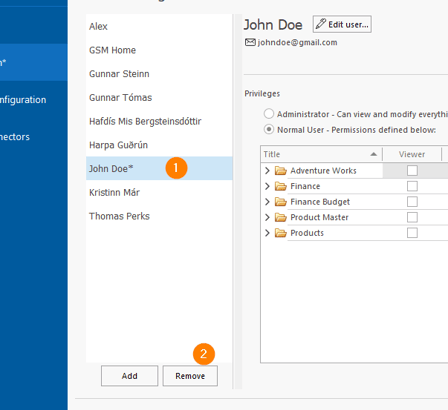- Help Center
- Administration
- exMonDM
Users - Add or Remove
Created by: Guðrún Eydís Jónsdóttir
In this article, you will read about adding and removing users from exMon Data Management. To do this:
- Open exMon Data Management
- Navigate to the user configuration page in exMon Data Management.
- This can be found via the Configure gear button in the bottom left corner
- Then select User Configuration
- Click Add User
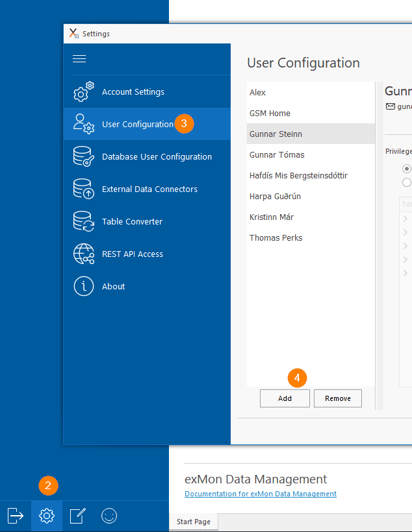
Add User
In this section, you will learn how to add a new user in exMon Data Management.
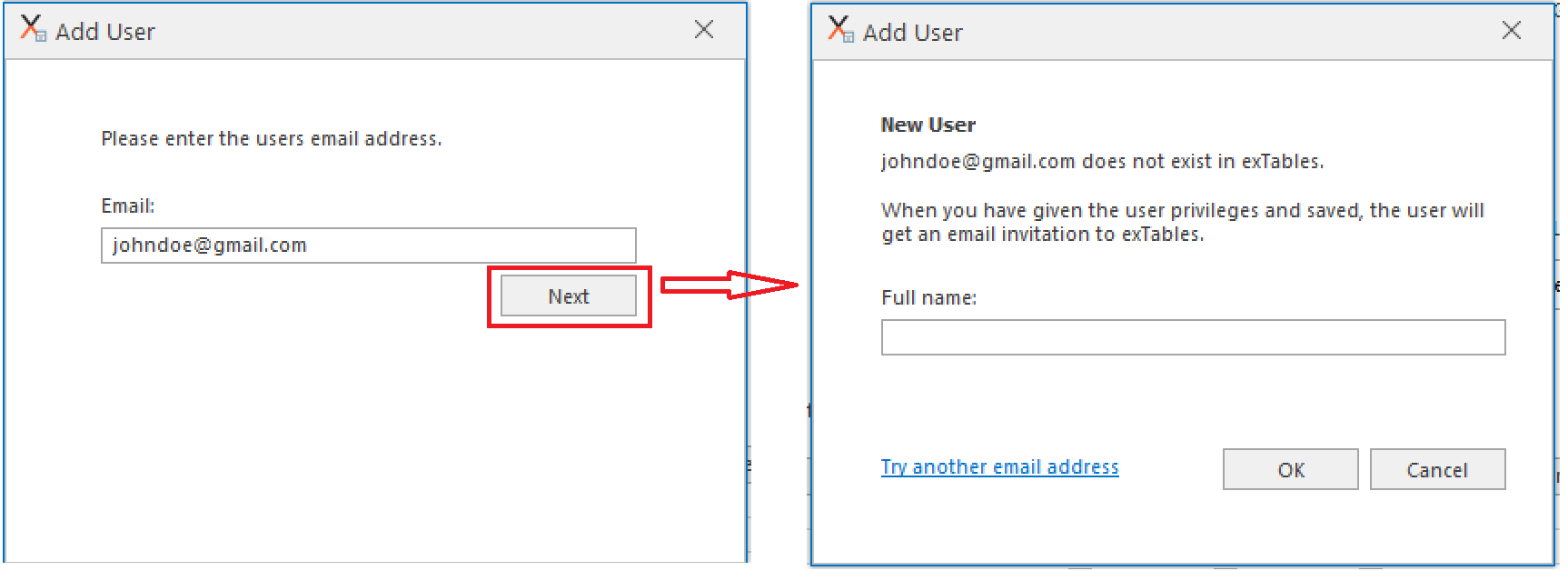
- When you add a user, add their email address and click Next.
- Then you enter their full name and click OK.
- Select the new user from the list
- Select the appropriate privileges (see User Configuration for more details on how privileges work)
- Finally, click Save
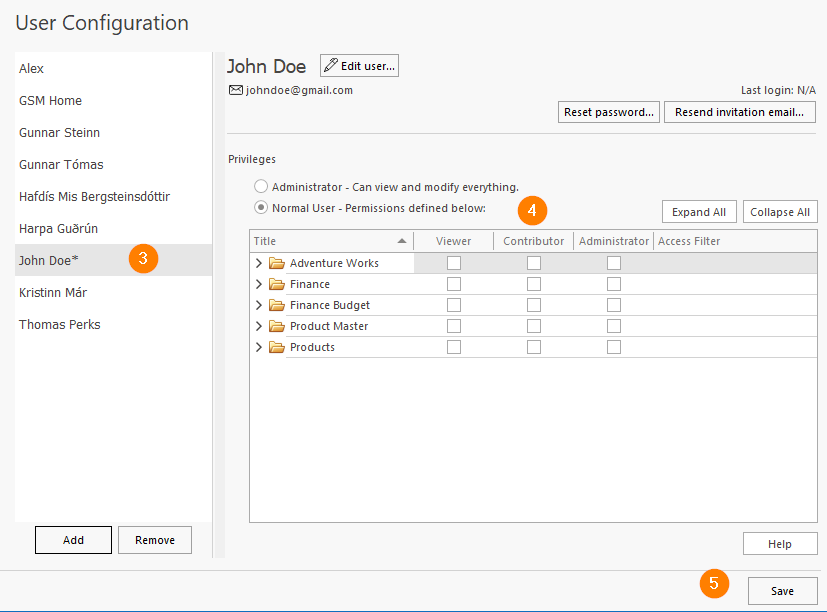
- The new user will receive an email and can start using exMon DM.
Remove User
- To remove a user, select them from the list
- Click Remove
- Click Save