Created by: Gunnar Tómas Gunnarsson
If you need to move the exMon DG Portal to a new server, follow these instructions.
Note: Make sure it is the same build version as you have on your other servers
Moving the exMon DG Portal
- Download an exMon DG setup file on the new server.
-
Run the exMon DG setup file
-
If exMon was not already installed on the server, select Install exMon
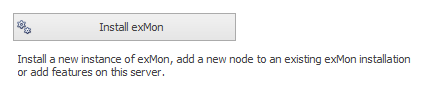
-
-
Then select Add to existing exMon Installation
-
If it was already installed on the server, select Configure exMon installation features
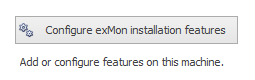
-
-
Check Web Portal
-
If you want exMon DG Portal executions to happen on the portal machine also check Execution Agent

If you do not check Execution Agent you will need to change configuration files as we do in Steps 10-13
-
-
Finish the Install Wizard
-
Now you either need to change your DNS record to point your exMon DG Portal path to the new server or go through steps 7-9
-
Open exMon DG
-
Open General -> Configuration -> Quality & Process
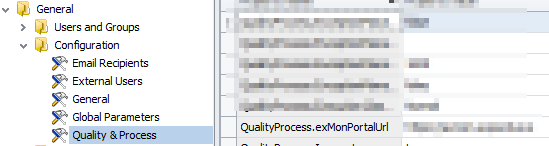
-
Change the QualityProcess.exMonPortalUrl to the correct path to the new server
-
If you did not want exMon DG portal executions to start on your new Portal server follow these instructions
-
Open the directory exMonDG was installed to, the default path is C:\Program Files\exMon\Portal
-
Open the file client.config
-
Edit the line expectuscmdservice_address to the execution agent you want
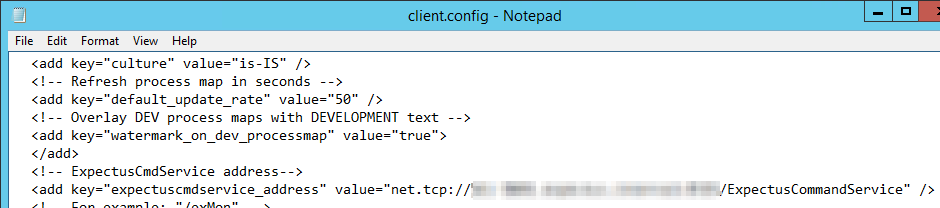
-
Now exMon DG Portal should be moved to the new server
-
It is recommended to shut down the old IIS instance on the old server, open up the exMon DG portal as well as executing a task through the portal to make sure everything is working as expected.
Note: If you require help with this, please create a support ticket
Gunnar is the author of this solution article.