Created by: Kristinn Magnusson
Projects and other objects created within exMon Data Management can be migrated between environments with the Export/Import feature. In order for an export/import to work both services need to have the same exMon DM Version.
Contents:
Note: Anyone can export a project but only admins can import a new project.
Export a Project
- Right-click a project and select Export Project
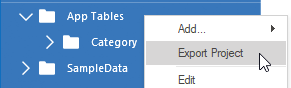
- A popup will open where you can select what you want to export, this can be both tables and database objects such as functions and stored procedures.
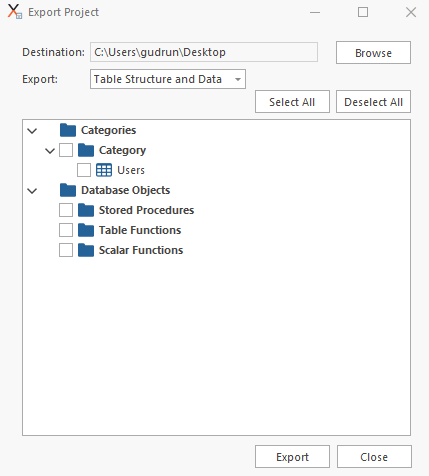
-
Destination: Select where the zip folder will be saved
Export:
- Table Structure and Data: Includes both structure of the tables and their data
- Table Structure only: Includes only the structure of the tables
Import a Project
- Click Edit projects in the bottom left corner of the application

- Click the Add dropdown and select Import Project
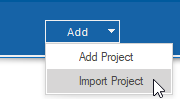
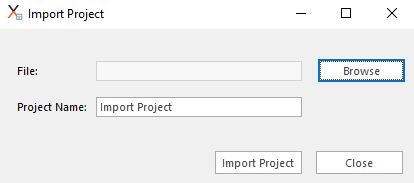
- Select the zip folder that was created when you exported the project and give your project a new name. Then click Import Project.
Your imported project is now visible from the navigation of the application.
Kristinn is the author of this solution article.
