Release notes for exMon 22.5
We are excited to bring you the exMon 22.5 release with many new features and improvements.
Summary
This release brings Single Sign-On (SSO) Login for all exMon products. This allows you to easily log into various exMon products without having to remember multiple different passwords. We have also added new icons to exMon Process Maps; including commonly used company logos and Azure icons.
As well as adding new features, we have of course also fixed some bugs.
In this article, you will read about improvements to:
- exMon Data Governance
- exMon Data Management
- exMon Turnkey
- Bug fixes and smaller improvements
- How to upgrade?
exMon Data Governance
SSO Login
exMon Data Governance now supports Single Sign-On using Azure Active Directory (AAD). This makes it easier for users to use login credentials, on their local machine, to log into exMon services. Furthermore, this ensures that users who are no longer enabled on your network immediately lose access to exMon. With this release, all of exMon now supports Single Sign-On.
For more information on how to enable Single Sign-On visit Single Sign-On Azure AD.
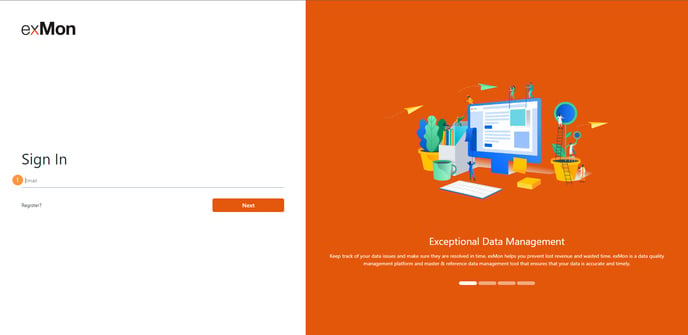
New Icons in Process Maps
Users can now choose predefined icons both from a collection of 450 Azure icons, and 19 company logos to insert into their process map backgrounds.
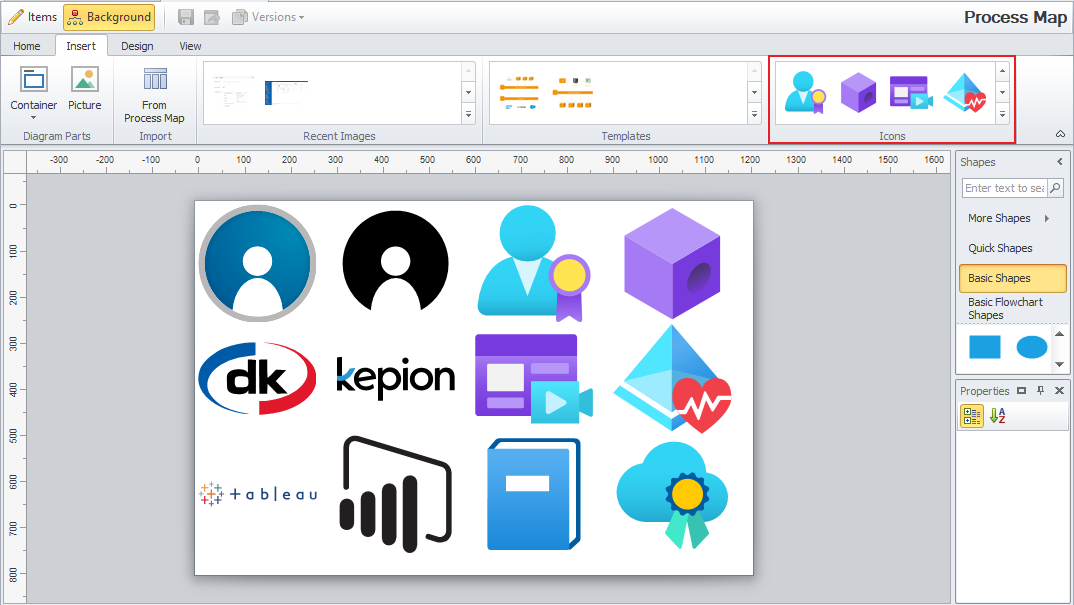
exMon Data Management
Import text file with fixed width
Users can now import text files with fixed-width columns into existing tables. Read more about this here.
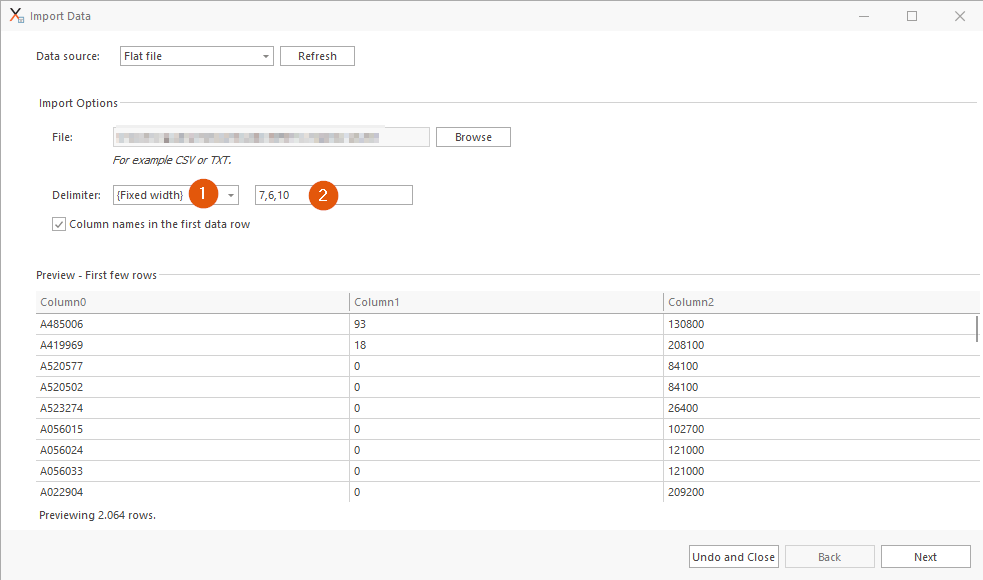
Saved views also save single row edit
Users can now save a view with a single-row edit view. A single-row edit will appear in the same place as it was saved when selecting a view with a single-row edit view.
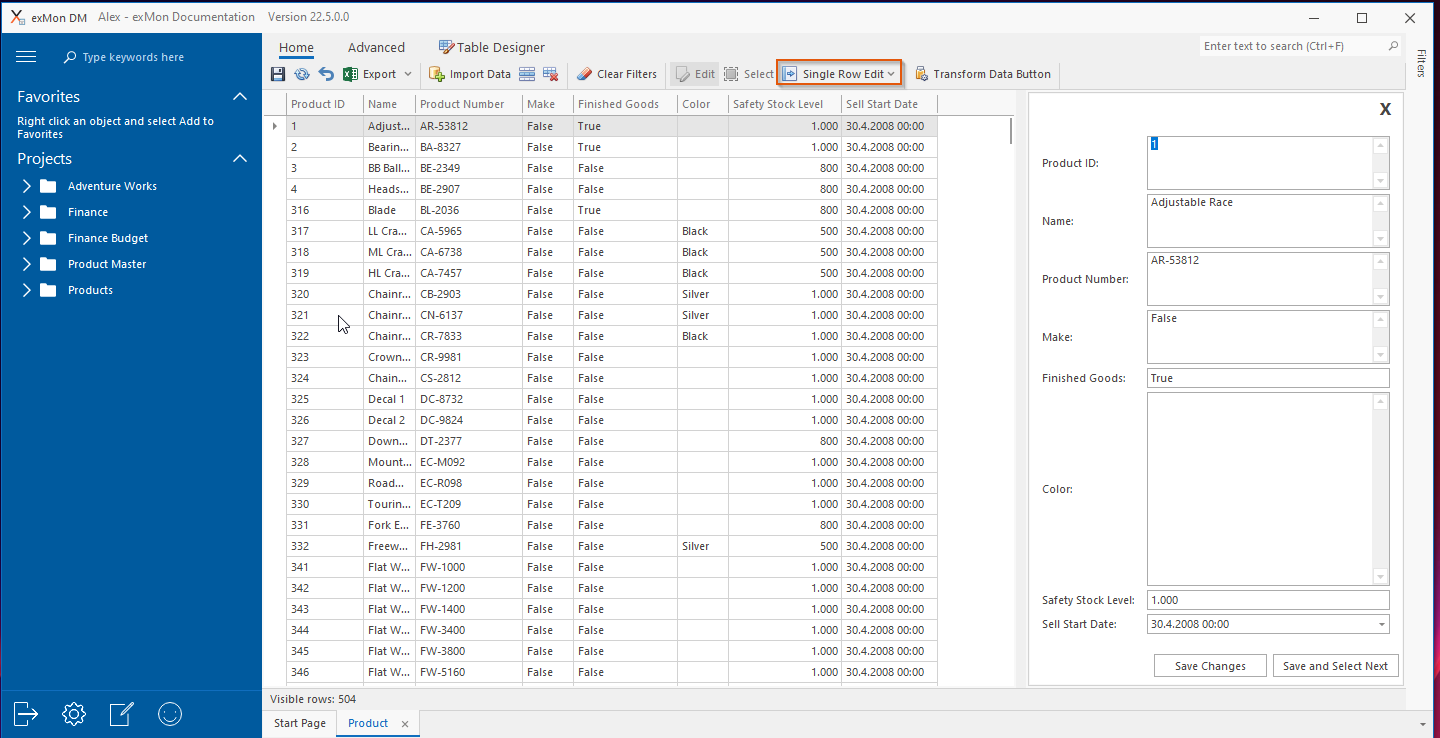
exMon Turnkey
Our next generation of exMon, codenamed Turnkey, continues to be in private beta. It is continuously being improved based on user feedback.
Activity for issue detail
Users can now access a new section in the issue details which is the Issue Activity. The section lists the history of actions on the issue details, along with buttons for changing the status of the issue.
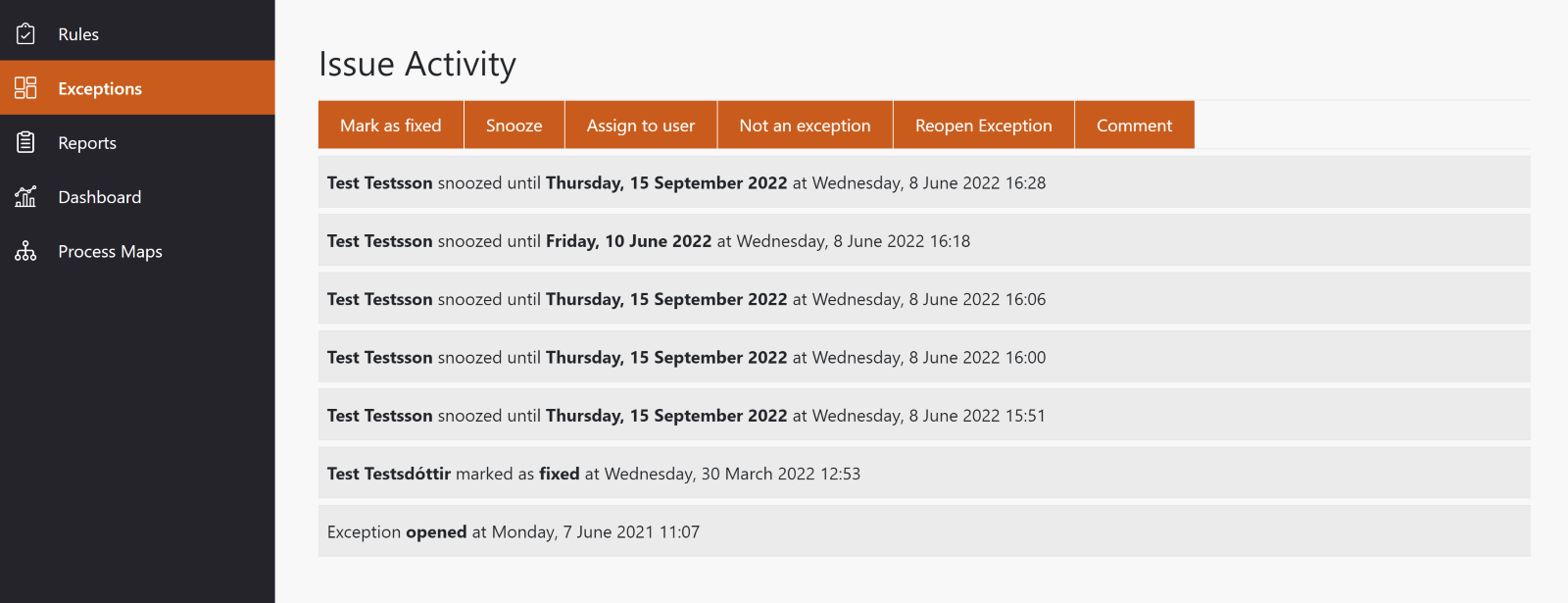
Settings
Users can now configure their exMon Data Governance service using the settings within Turnkey. The settings allow users to change general settings, email settings, test settings and advanced settings. In order to get to the settings page – you can find a cog icon in the top navigation bar.
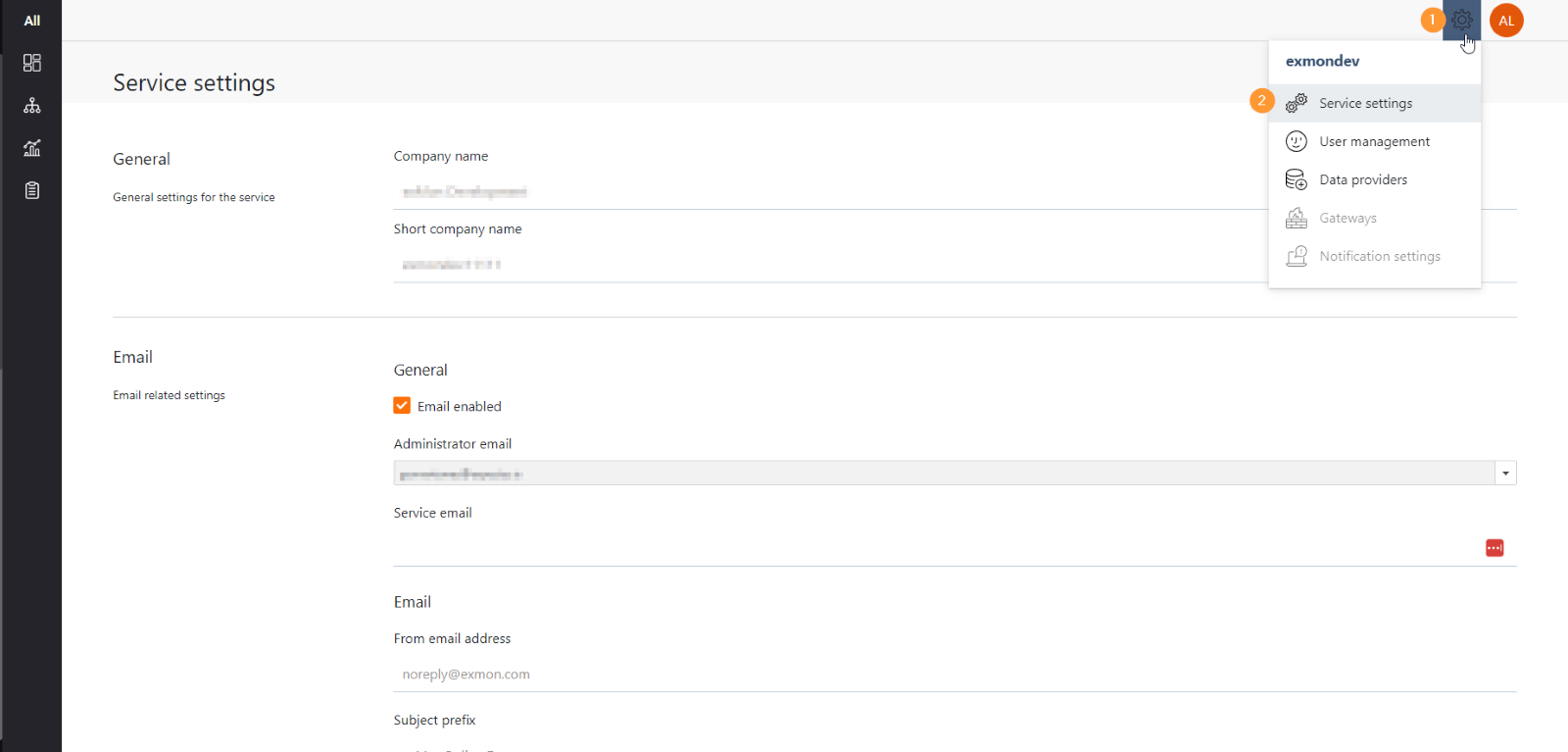
DM Data Provider
Users can now create data providers specifically designed to get data from an active exMon Data Management service. This feature allows users to more easily set up data providers, without providing all the nitty-gritty details when setting up a regular database connection string.
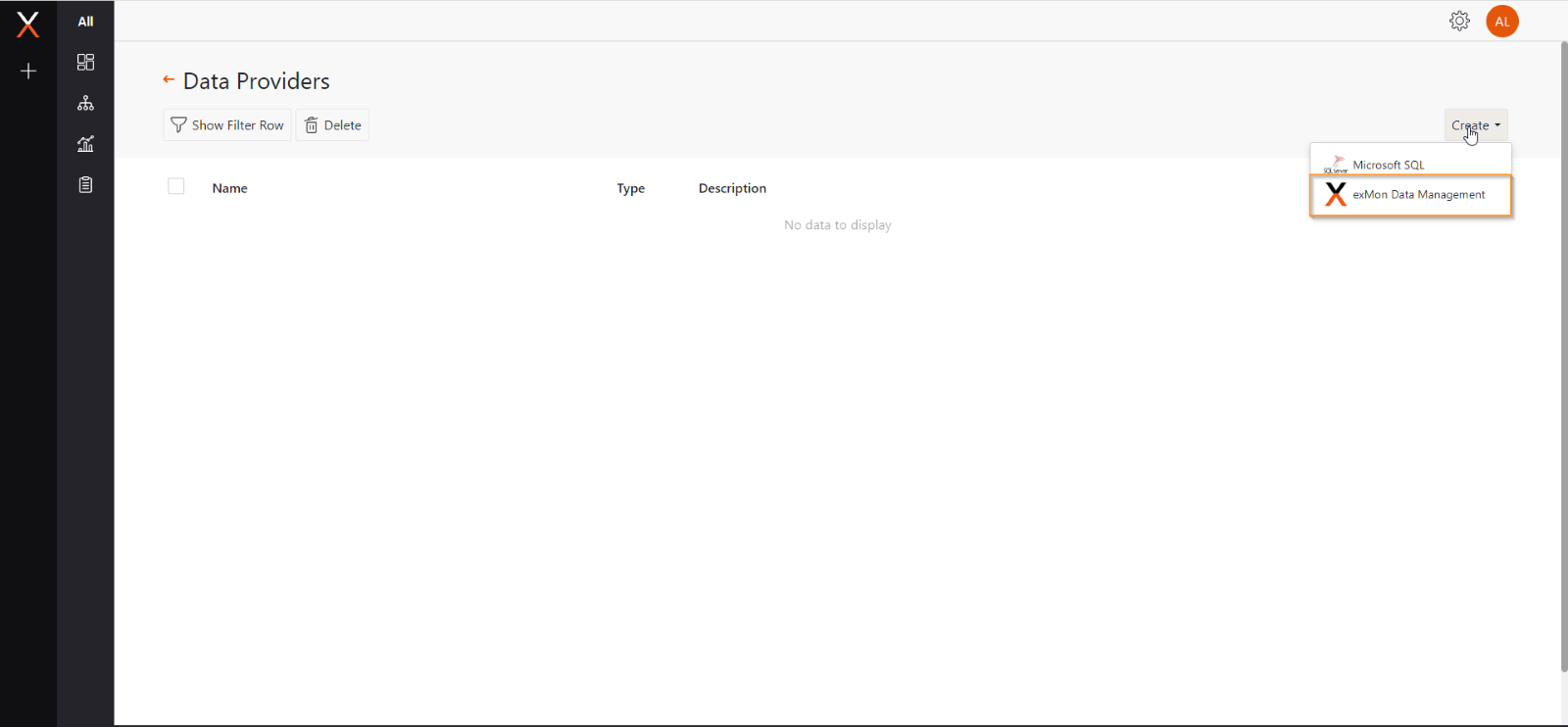
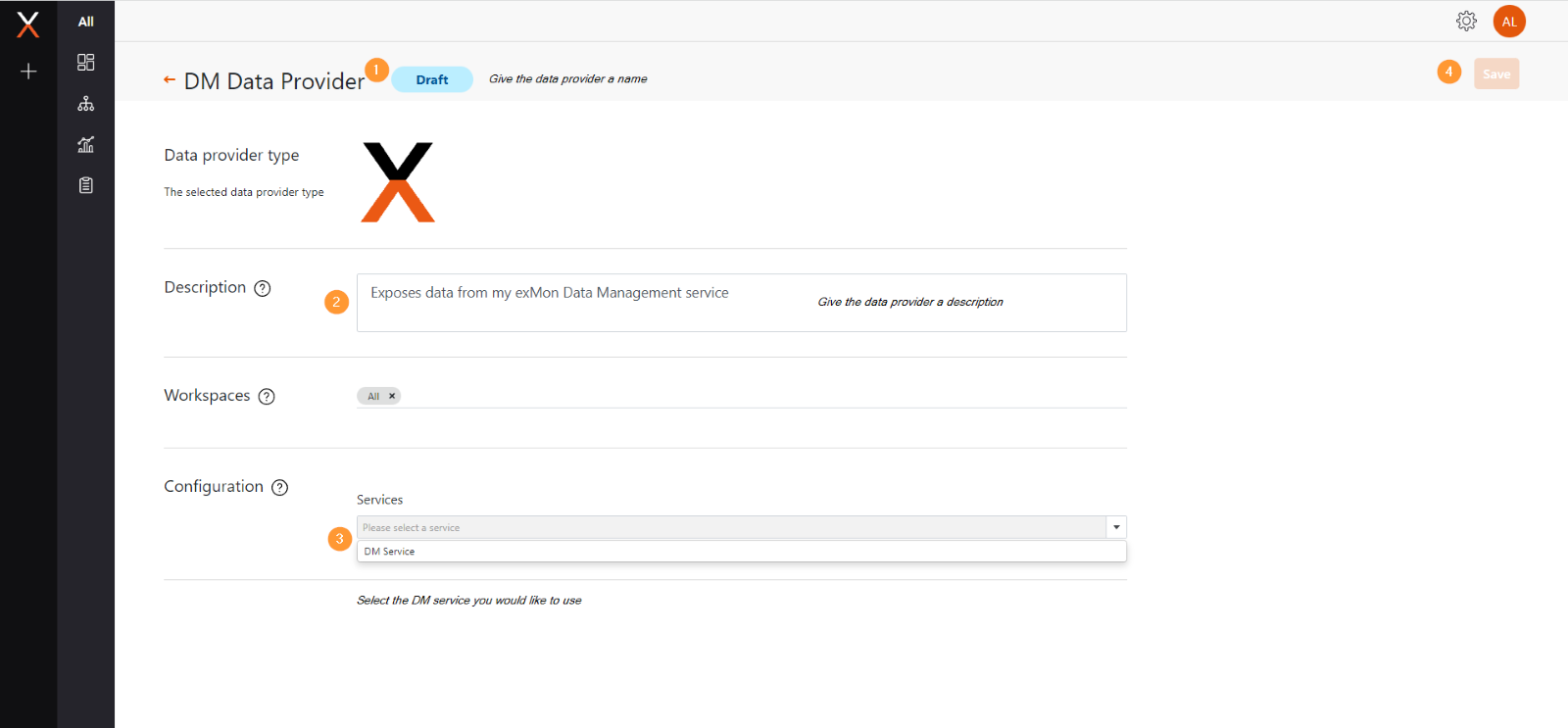
Create a ticket in Hubspot when an error occurs in the system
Users can now report errors that occur in exMon DG Desktop and Turnkey. Each time users encounter an error, they will be given an option to report the error – which will result in a ticket being created on the exMon Service Desk. This will hasten the process of solving the issue for the user that is experiencing these errors.
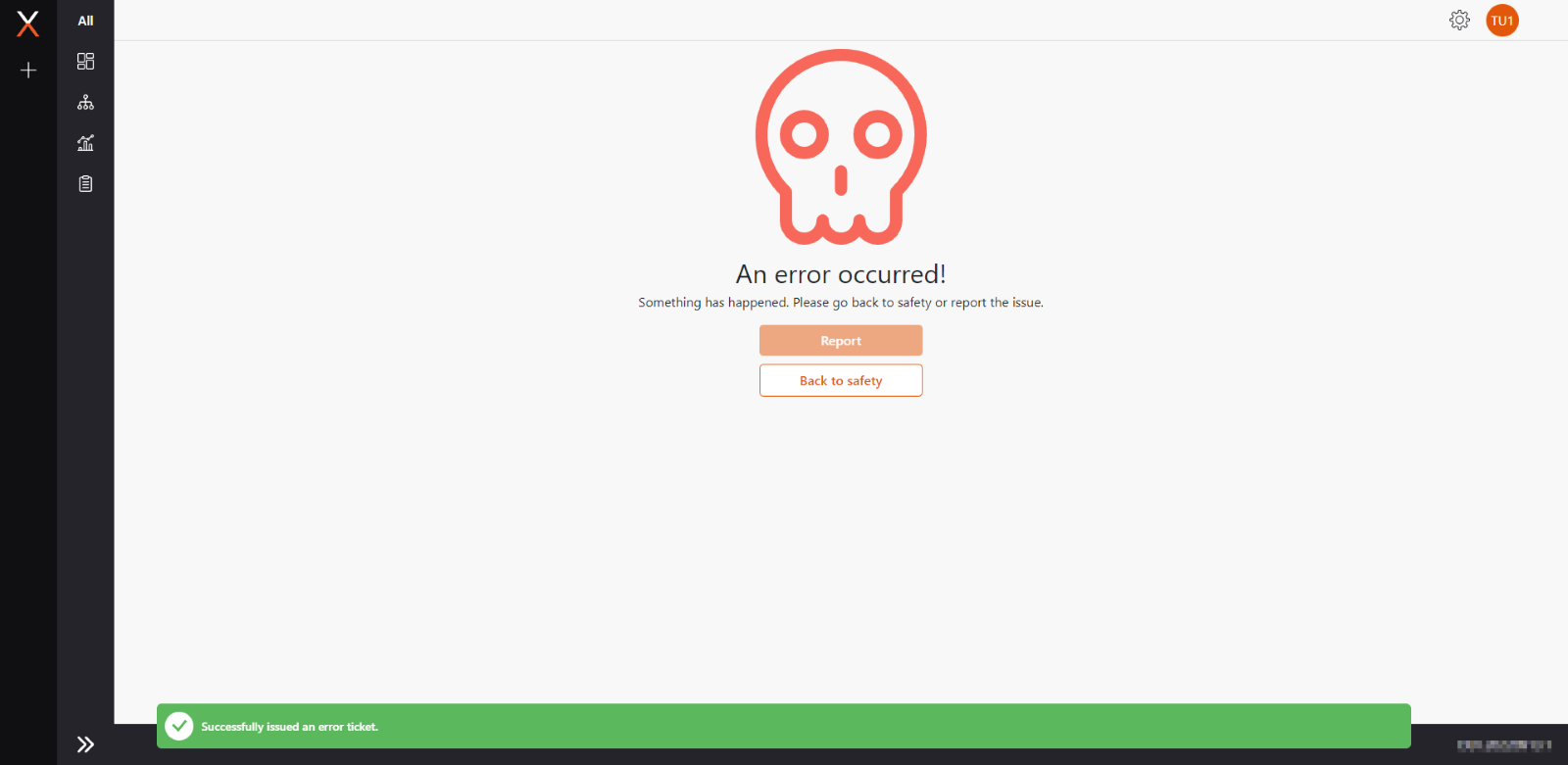
Autosave for datasets
Users no longer need to worry about saving their datasets when working on them, because they are automatically saved for them. The dataset is saved as a draft, so it will not interfere with the published version of the dataset until it has been published again. Publishing a dataset is still a manual task – because it may have more impact on rules which depend on the dataset.
Bug fixes and smaller improvements
Data Governance
- User groups could not be saved
- Users could not assign exceptions to different user
- Users with administrator privileges could not log in as a different user
- User set as Process Administrator could not run tasks on process map
- Recent Images in Process Map were empty
- Query Email now shows only a description
- Exception Email Preview shows Action twice
- Web did not show PowerShell packages on process maps
- Running Command Line Package returned "Specified cast is not valid" error
- Package parameters were not usable by all package types
- Data Transfer UX improvements
- Data Provider with system selected didn't show Execution connection with the system all selected
- TimeXtender data provider UX improvements in Gateway
- A process that finished successfully eventually sent a timeout email when running in the cloud
Data Management
- The import data button did not work in the web application
- The user experience for Import from the database was improved
- Tables were not shown when searching for projects in the navigation in the web application
- The refresh button in the Import Data form didn't work
- Locking and unlocking rows did not work in the web application
- Clear filters didn't work correctly in the web application
- Import in the web application did not support text files
- Deleting a column that was being used by an index threw an error instead of informing the user of it.
- Column names in indexes form were empty
- Users could not edit connections when editing and Import from database action
- Import action displayed the wrong name in the toolbar
- Filters were reset when the filter panel was collapsed
- Users could not add a new project when right-clicking an empty space in the navigation
Turnkey
- The workspace key URL was cut off when the screen was too small
- Setting column as the primary key did not work
- User status doesn't update in the UI after enabling/disabling a user