Created by: Kristinn Magnusson
In this article, you will learn how to add, modify and delete rows in exMon DM. Adding, modifying and deleting rows are common tasks carried out by Data Users who have the task of maintaining data within exMon DM.
Modifying data can be done using the following methods:
- Add, Modify, Delete Rows - one by one
- Paste multiple rows
- Import Data Wizard
Add, Modify Delete Rows
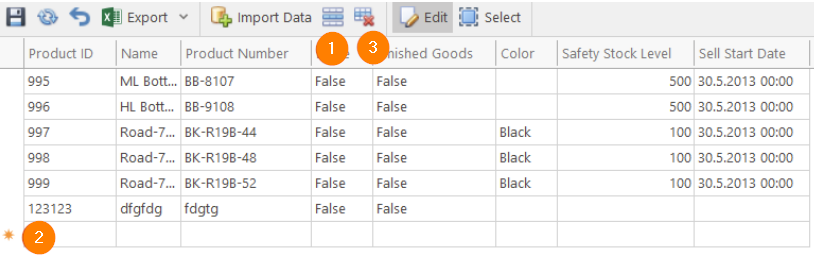
- You can add a new row by Clicking the New Row Button
- Or by scrolling down to the bottom and starting typing in the New Row Row
- You can delete a row by Clicking the Delete Row Button
Paste Multiple Rows
Adding multiple rows can be achieved by clicking the Paste button but the Source data needs to have the columns in the correct order.
- Pasting from Excel can be done by Selecting Data within Excel, pressing Ctrl+C
- Then, Click Paste within the Advanced Tab within exMon DM.
- The Pasted data is then visible at the Table Bottom
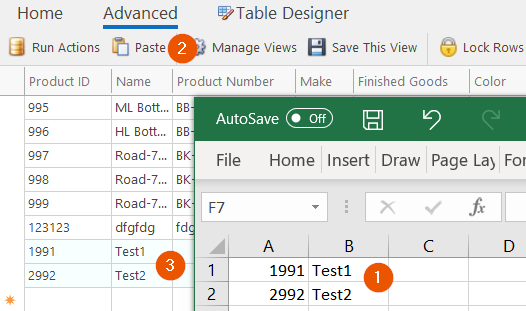
Import Data Wizard
Multiple Rows from Clipboard or entire files can be imported by using the Import Wizard. See Importing Data from CSV files for further information.
Kristinn is the author of this solution article.
